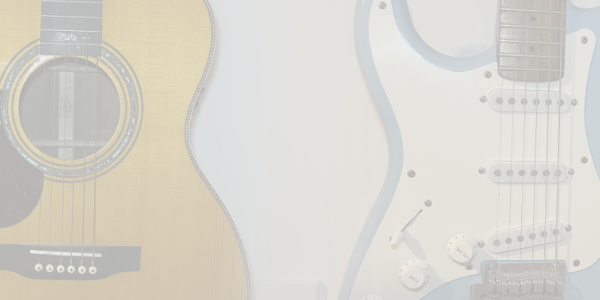
Practising Guitar Ear Training - How to slow down songs in Logic X
Introduction
In one of our other blogs, we cover 10 Fun Riffs to learn by ear. A great start if you are trying to work on ear training. A great tool that can help you with this is the ability to slow songs while maintaining the correct pitch. Makes it a lot easier to work out notes, chords or phrases. Apple has recently increased their Logic Pro X trail to 90 days, so we thought we would show everyone how to slow down songs in Logic Pro X.
Slow down songs in Logic
Step 1: Download or open Logic Pro X and open a new project and from the template select “Empty Project”.
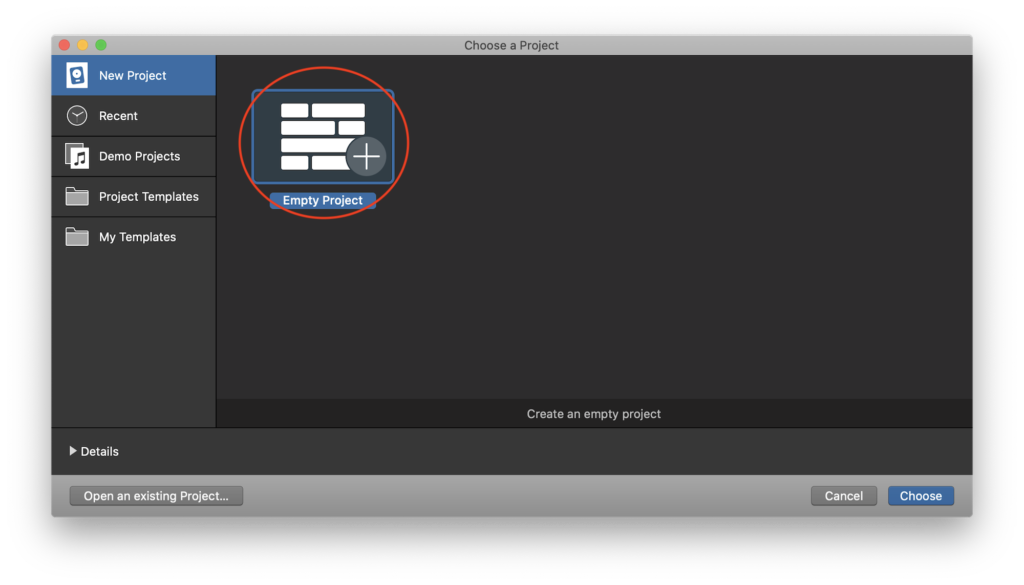
Step 2: From here it will ask you to create a track, We won’t be using this track but Logic insists you have one to start. Just select “Software Instrument”. We will be deleting this track shortly.
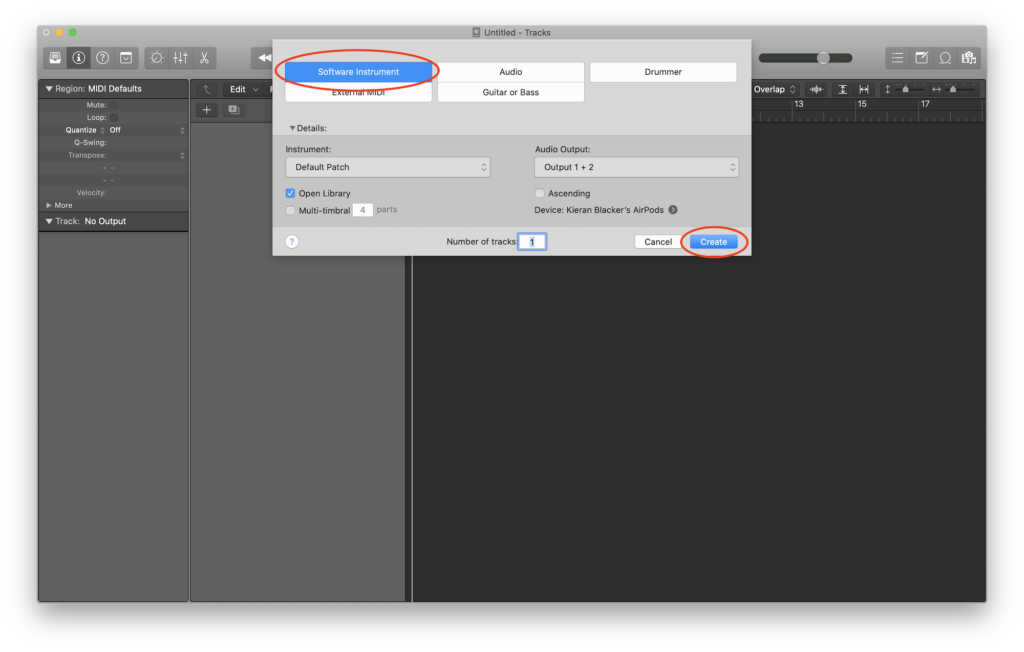
Step 3: From here you will get into the main view. Find a local copy of the song you are wanting to learn and drag it into Logic, making sure it creates a new track.
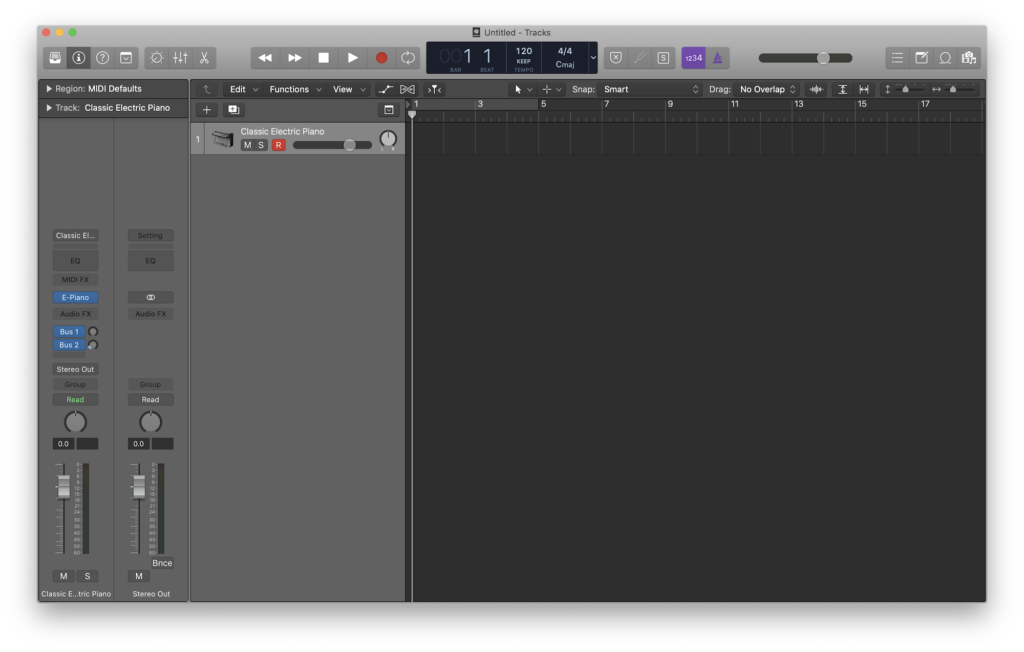
Step 4: Once it is all imported you should have two tracks, The blank we created at the start, and an audio file of the song you want to slow down.
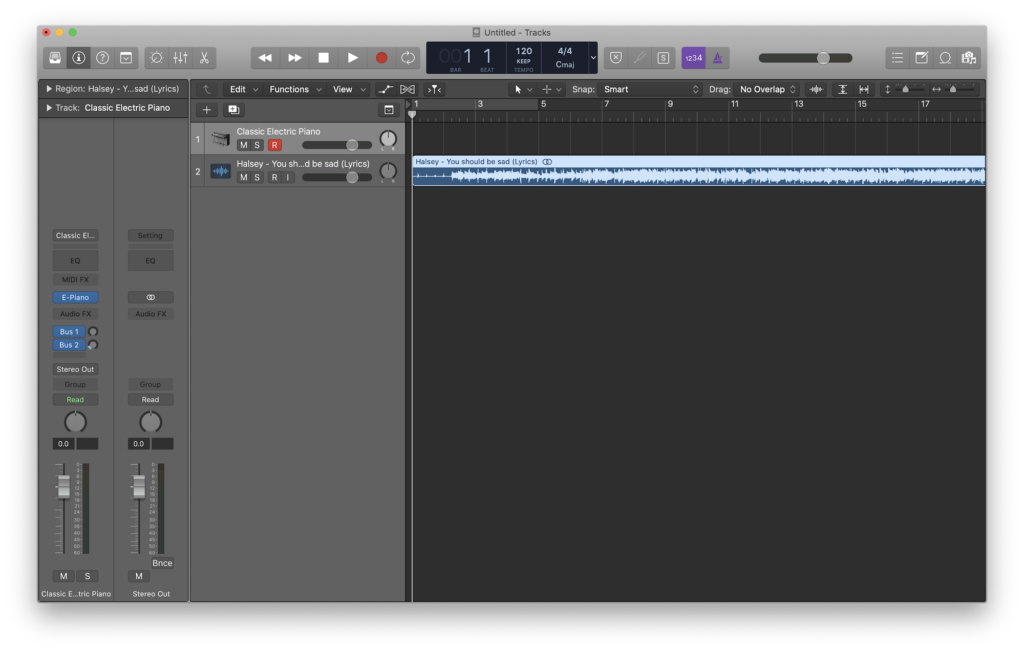
Step 5: From here you can now delete the Software instrument that we created at the start as we no longer need it. This will leave you with the audio track.
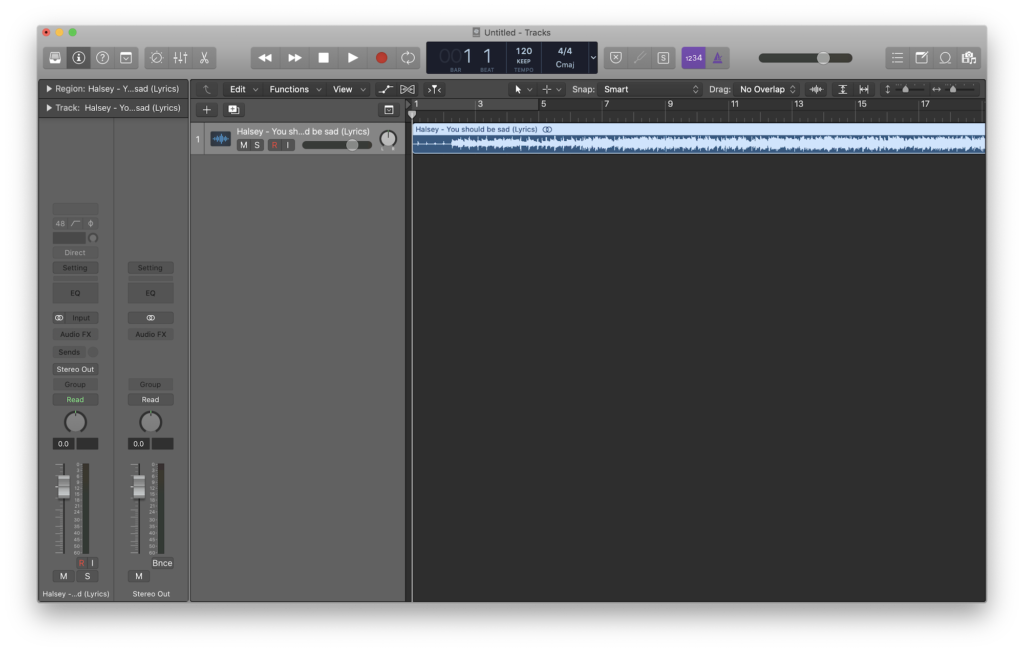
Step 6: Click the “Flex” Button to the right of the View icon above the track. This will change the track to the “Flex” View. Now Flex is very powerful, You can use it to adjust the timing of audio. For example, move drum hits so they are on the grid or guitar riffs. It is a very powerful tool but for today we are going to use it in its simplest of form.
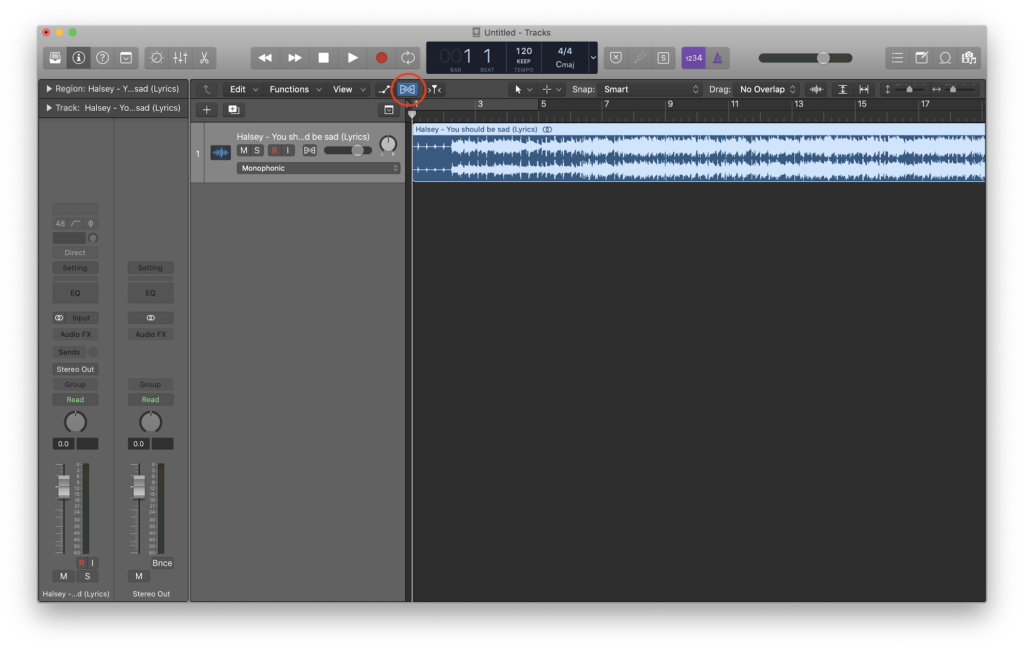
Step 7: Click the menu just under the track title. This will most likely say “monophonic”. This will show a drop down of the various analysing options Logic has.
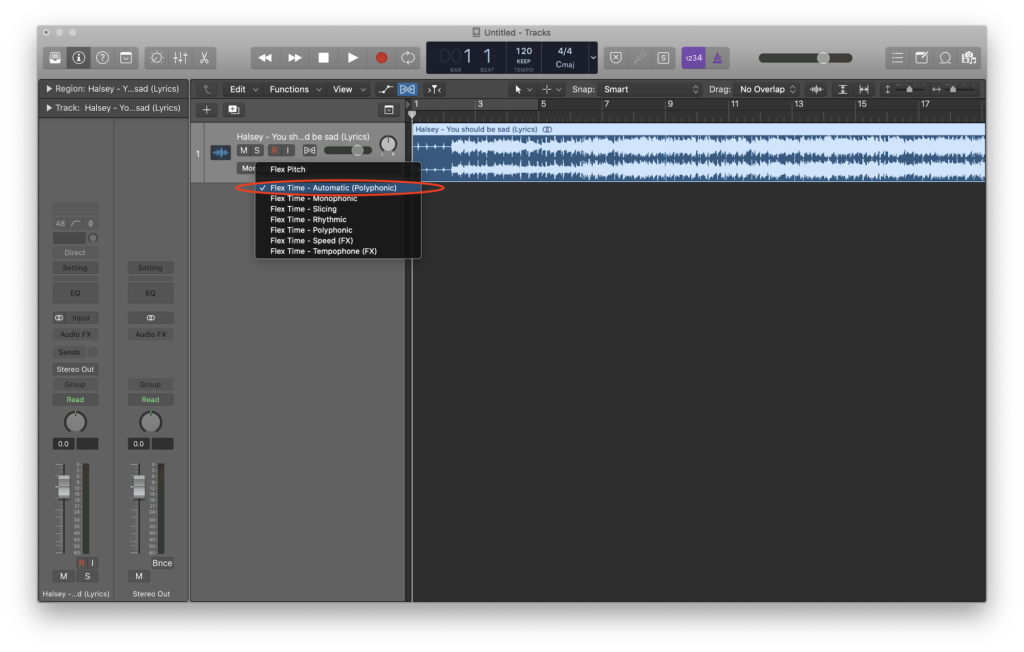
Step 8: For what we need it for just select “Flex Time – Automatic”. This will select what it thinks is the best option. It will most likely select “Polyphonic”.
Step 9: After selecting that, logic will then analyse the track, This could take some time depending on how fast your computer is and how long the track it.
Step 10: Once it has completed the track should have all these lines over it and go a slightly darker colour. If so, that is it! You can now slow down songs in Logic!
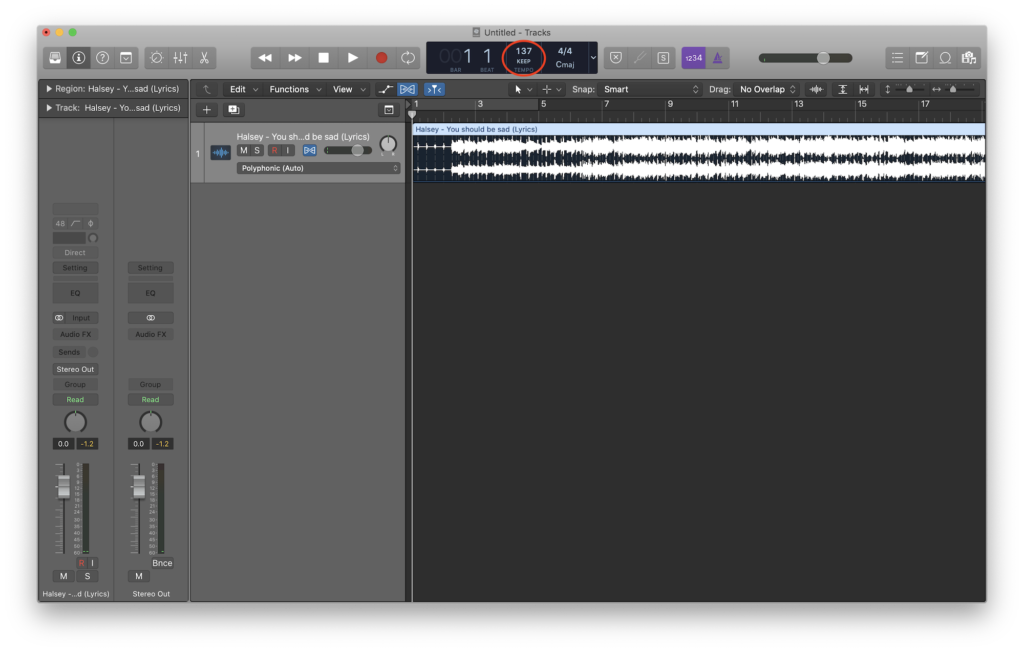
Step 11: Now, if you know the tempo of the song, set the logic project to that tempo before going into the Flex options. This isn’t a must but does help you keep track of the tempo. If you don’t know the tempo, you can still slow down songs in Logic by changing the BPM, it just means the audios BPM won’t relate to the BPM shown in logic. It will still work and is a great learning tool. That is all you need to do to slow down songs in Logic Pro X.
Conclusion
So that is a quick tutorial on how to slow down songs in Logic X. Very simple but so powerful when you want to learn fast solos, fast songs or just play along at a slower speed. The great think about this is that it doesn’t change the pitch just the tempo. So working out notes and chords will be even easier!
Check out our other Articles here

